Vídeo: Instalar HearthStone y Starcraft 2 en Ubuntu con PlayOnLinux
Después de mostraros como funcionan HearthStone y Starcraft 2 en Ubuntu, en esta ocasión os vamos a explicar como instalar el cliente de Battle.net en Ubuntu para poder a jugar a estos juegos en vuestros equipos. La manera es muy sencilla usando PlayOnLinux que nos asistirá en el proceso. Aquí tenéis el vídeo:
No hemos probado si World Of Warcraft y Diablo 3 funcionan igual con este método. Pero como podéis ver en vídeos anteriores con HearthStone y Starcraft 2 funciona sin problemas, y el proceso de instalación es realmente sencillo.
Si estáis interesados en que probemos e WOW y D3 dejadnoslo en los comentarios y cuando podamos intentaremos probarlo para poder enseñaros si funcionan o no y cómo lo hacen.
De esta manera también podremos instalar otros juegos y programas específicos de Windows. Esperamos que este vídeo y artículo os parezca útil e interesante, la verdad es que PlayOnLinux es una útil herramienta a tener en cuenta en el caso de querer utilizar algún programa de Windows, aunque también es verdad que suele ser mejor y más estable usar las aplicaciones nativas y específicas para Linux, aunque en algunos casos como en este no existan.

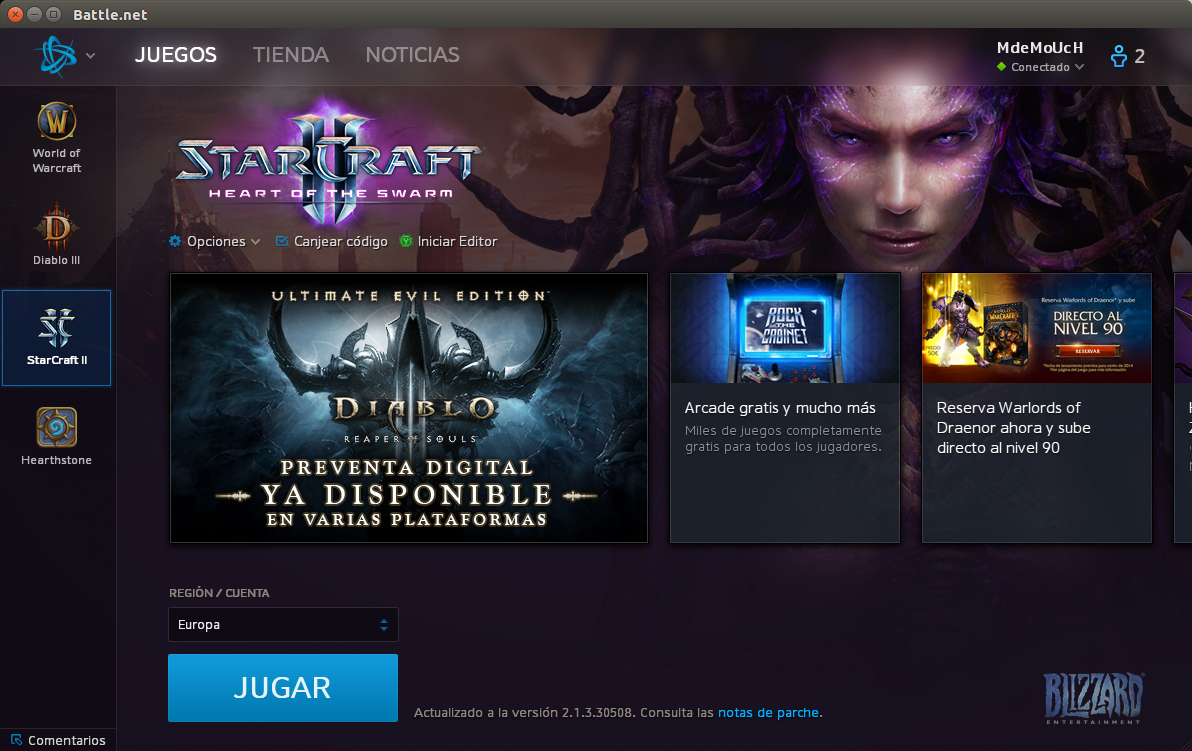
Esto si que es una buena noticias, bombazo!!!
Tengo un problema no me instala el flash player, me tirar error de que los archivos no coinciden -.- no se si tu sabes algo de eso… gracias
Es raro, con el Script que os digo en el vídeo debería de funcionar sin problemas…
Excelente! He seguido tu consejo y desinstale wow y battlenet (los tenia instalados via wine) para volver a instalar usando este tutorial. Funciona todo Hearthstone – Pandaria y Battlenet Client. En casa algunos juegan Diablo y usando este misto tutorial lo han hecho funcionar tambien.
Hago un pedido, quizas este no sea el lugar, pero sinceramente no se donde se publican.
Quieron hacer funcionar IMVU en Ubuntu 14.04. Lo instale atraves de wine pero no arranca, tira error y se cierra enseguida. No se a quien pedir ayuda, quizas ustedes puedan.
Saludos desde Buenos Aires – Argentina – Lorena
He usado tu tutorial para Daiblo 3 y Heroes of the Storm en linux mint, y funcionan perfectamente.
a mi la pantalla se me ve partida en diagonal y reflejada, por favor si alguien pudiera decirme como alegrarla díganme ya lo desinstale y instale 3 veces
así se ve la pantalla http://subefotos.com/ver/?8f629a41f77b7cb00c736cffa8ac0dc7o.png#codigos
Yo tengo el mismo problema, no lo eh podido arreglar
he seguido los pasos, y ya pude jugar sc2, hearthstone, y el wow, pero no me corre el diablo, ni siquiera abre, carga o da señales de vida, tienes alguna solución? te lo agradecería!
me pasa lo mismo, no se que hacer. Ayuda!
Me pasa igual, y me pasó en Elementary Os y ahora también en Ubuntu, no se por qué, si alguien nos pudiera ayudar le agradecería muchísimo.
oye no habra una manera de instalar Leguend of legends
hola buenas yo tengo el mismo problema pantalla el blanco no se ve nada al parecer es por wine la version 1.7 esta en beta solo hay que instalar 1.6
Hearthstone: Heroes of Warcraft is the latest title from Blizzard and it’s developed for Windows, Mac OS, and iPad. There is no Linux support, but that doesn’t mean that Linux users can’t play it. It just takes a little bit of determination.
Hearthstone: Heroes of Warcraft has been out for quite some time and we made a short tutorial a while back, teaching Linux users how to make the game work on the open source platform.
There is a twofold problem with this game. Hearthstone doesn’t run on its own and it actually launches from the Battle.net client, which is a launcher that encompasses all the games from a user’s Battle.net account. Both these applications need to work and users have to do a little bit of tinkering.
First of all, it’s been reported that PlayOnLinux, which is a third-party application based on Wine, will run the game with some modifications, but we wanted to present a tutorial on how to make the game run with Wine directly.
Blizzard updates both the game and the Battle.net application on a constant basis and that is the main reason why a tutorial might work today and be completely irrelevant tomorrow. First of all, you will need to install Wine, but not the latest development version. In fact, users will need to get the stable release, which is quite old. If you have Wine 1.7 installed, you will need to run this command first:
CODE
sudo apt-get remove –purge wine1.7
We made this test in Ubuntu 14.04 LTS, but it should work in any distro as long as you can install this version of Wine. Open a terminal and enter these commands:
CODE
sudo apt-add-repository ppa:ubuntu-wine/ppa
sudo apt-get update
sudo apt-get install wine1.6
After the installation has been completed, open Configure Wine from the Dash, go to the Libraries tab, and enter these two names in the “New override for library”:
CODE
dbghelp
msvcp100
The second entry, “msvcp100,” should be left as it is, but the first one, “dbghelp,” needs to be edited. Hit the edit button and select disable.
Select the Windows 8 compatibility mode and make sure that you also select “Emulate a virtual desktop” from the Graphics tab. Select a size, like 1280 * 1024 for example, and hit Apply. If something goes wrong with Wine, it won’t take the entire system with it and you can close it from the terminal.
You can now run the Battle.net client and install Hearthstone. Enjoy!
A mi me pasa lo siguiente:
Inicio PlayOnLinux, marco Hearthstone, sigo los pasos tal como en el video se muestra y, cundo en el video se cierra todo y se crea el acceso directo, en mi PC continúa cargado como si no se hubiese instalado y ya sale la pantalla de Log In de Battle.net.
Yo tengo ese mismo problema con el hearthstone, la pantalla se divide de forma diagonal y hace espejo tal y como dices. Probé a instalar otras versiones anteriores de wine, pero igualmente ya me da error al lanzar el juego.
La pantalla se me ve dividida, en diagonal y reflejada, alguien sabe como arreglarlo ? gracias
me pasa lo mismo se me ve la pantalla invertida y reflejada que paso?
pues ami no me aparece en el playonlinux el battle como lo busco
Al principio iba bien hasta que después de que actualiza el Battle.net aparece que que hubo un incombeniente, me ayudas porfavor?
en mi caso he seguido el tutorial y a la hora de querer iniciar el HS tengo un problema cuando me logueo en la app de blizzard y me sigue dando errores y no me sale el boton de loguear(aunque si para introducir el user y la pass) y no puedo entrar entonces.